Office 365 for Education
User Scenario:
Using OneNote Online for student ePortfolios
Neo Nkosi wants to start using ePortfolios with his grade 6 English class. He wants them to have a record of their achievements to take with them when they go to high school. He decides to use OneNote Online* in his institution’s Office 365 platform, as he has seen it used in other schools quite successfully for this purpose.
He knows that OneNote is great for organising resources into workbooks, sections and pages. He wants to see how he can use this structure to organise his students’ evidence of progress and achievement in a way that shows evidence of his students being reflective learners who use his feedback and peer assessment as well as their own achievements. He knows it is a useful skill for students to be able to develop and maintain an ePortfolio that will:
- Help them acquire self-regulation skills
- Enable them to become autonomous learners
- Equip them with skills to be able to reflect on their learning practices and achievements
As not all of the children in his class have the full version of OneNote at home, he knows he will have to use only the features available in OneNote Online, although many of them will be able to use the full version to make their ePortfolios even better.
He decides to use the following structure for the sections:
(a) Reading
(b) Writing
(c) Speaking
(d) Listening
(e) Pronunciation
(f) Homework
(g) Exams
He uses the following pages in each of his sections and creates a template for his students to help them set up their
own ePortfolios:
- Prior knowledge / experience
- Samples of learning
- Learning goals
Students will perform better if they know what goals they must achieve and should be encouraged to set their own goals too, which will help them become self-regulatory learners - Rubrics - assessment criteria
It is important that the students know exactly what is expected of them - Practice for exams tests and quizzes
- Teacher evaluation
Evaluate both formally and informally - feedback doesn’t have to be given as grades, but can also be given as descriptive feedback - Peer evaluation
Students need to be taught how to express negative remarks with a positive attitude and they need to understand that they’re not evaluating the learner but the learning task - Self-evaluation
Students will learn how to objectively assess their work, especially if they’re able to compare their work with
their peers.
His template for his grade 6 class now looks like this:
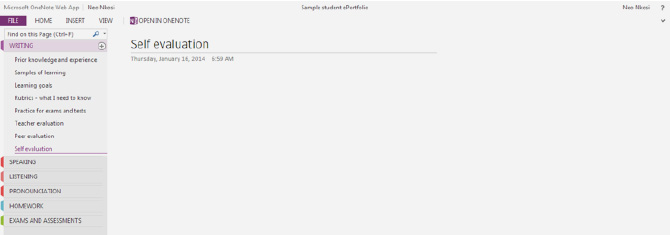
- Now that the template has been created, Neo’s students will be able to set up their own ePortfolios, which they can share with him and perhaps their parents or caregivers. This is a great way of sharing information about work done at school, progress and achievement.
- If the students have the full version of OneNote at home then they will also be able to add other media such as video and audio evidence to their ePortfolios. They can collect this evidence and store it on OneDrive until they are able to access the full version of OneNote either on a school desktop machine or at home.
- OneNote will sync between OneNote Online and the full version so that all changes and additions are updated, although some media may not be accessible when using the OneNote Online.
Office Online and OneDrive - Further Reading
» Using Office Online through SharePoint» Using Office Online through OneDrive
» Scenario: Using Office Online for assessment
» Scenario: Using OneNote for student ePortfolios
» Scenario: Using an Excel Online survey
Download the full guide