Office 365 for Education
User Scenario:
Using instant messaging to connect and offer extra
student support
Neo Nkosi is a student studying Chemistry. His teacher is Mr Morena and he has shown his students how to use the school Office 365 platform.
He has encouraged his students to use the communication features in Office 365 to connect with each other and collaborate as much as possible.
Neo’s class has a chemistry assignment due for submission the following day. He is working on it and finds he has left it too late to ask for help from his teacher during school time. He knows he can access instant messaging (IM) from his contacts so thinks trying to chat with classmates might help.
As he is already logged into Office 365 and working on his homework, he goes to his contacts list by clicking the People tab on the main Office 365 menu to search for his friends.
- He starts to type Jenny Classman’s name into the search bar and clicks on the find icon.
- Jenny’s details appear on her screen in a mini contact card and he noticed that she is available on instant messaging.
- His screen looks like this:
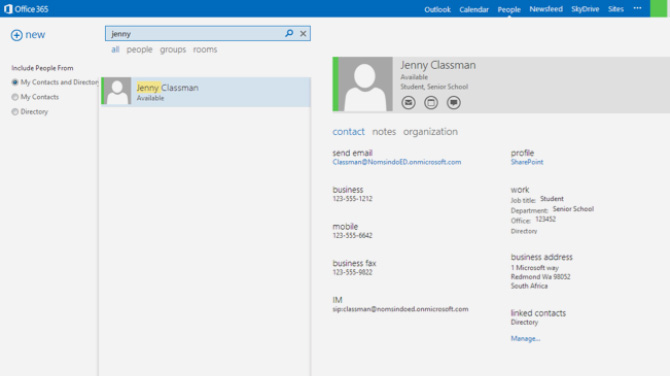
- The green bar on the side of Jenny’s picture window shows that she is online.
- Jenny’s status is also displayed as text underneath her name in the mini contact card.
- Neo clicks on the IM icon and a new window opens where he can type his message and start up an IM conversation.
- The screen now looks like this:
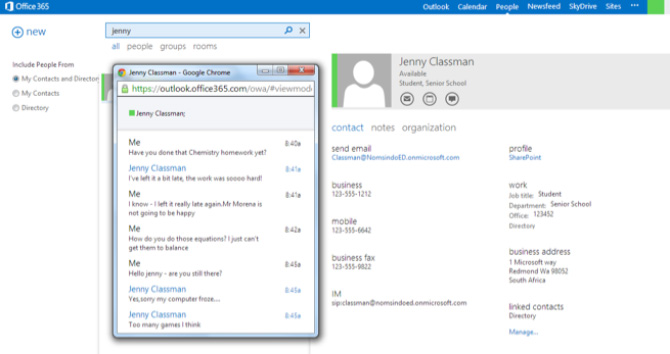
- The IM conversation pane fills up with their messages.
- Neo can search for other classmates and even her teacher if he is online.
- He starts to type Mr Morena’s name into the search bar on his People screen and opens up his mini contact card.
- He sees he is available and sends him an IM.
- Mr Morena gets Neo’s message and is asked if he wants to accept. He clicks OK and receives his message.
- He can now have an IM conversation with him about the Chemistry homework. His screen looks like this:
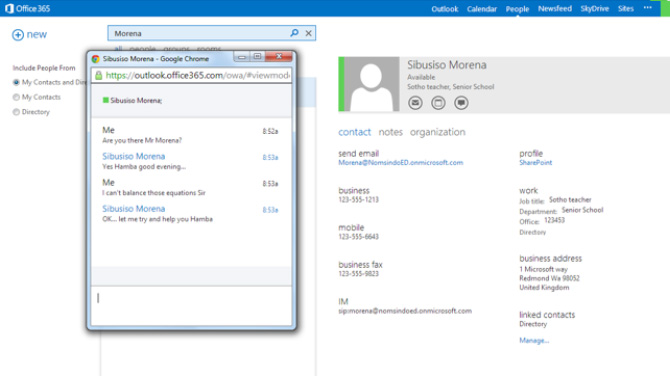
- He is able to have a quick tutorial from his teacher and can then make a better attempt at his homework.
- This can happen at any time both participants are logged into their institution’s Office 365 platform.
- Mr Morena is keen to support his students by making himself available at certain times outside of school hours when they might be completing Chemistry homework or revision.
- IM is a quick and easy way to offer basic student support outside of school.
IM is a safe way for students and teachers to communicate with each other as it is secure within the education institution’s Office 365 platform. There is no need to use a social network or external email for communication between institution users.
Lync and instant messaging - Further Reading
» Using Lync in your school or education institution» Scenario: Scheduling a Lync meeting
» Scenario: Student revision session
» Scenario: Using a Lync meeting
» Scenario: Using IM for out of school help
Download the full guide