Office 365 for Education
User Scenario:
Scheduling a student revision session in Lync
Lync in Office 365 is really great for working with students in a safe and secure environment to extend learning beyond the hours in the classroom, either in one to one or group situations - up to 250 participants!
- Just use Lync IM to work through files on the shared screen with students.
- Turn on video and audio for more realistic interactions.
- Share resources online in real time.
- Type or draw notes on top of slides to aid explanations and learning.
- Use the polling feature to check students’ engagement with the meeting content.
- Interact with students by writing/typing or drawing on a shared whiteboard.
- Record Lync meetings for future reference if Lync 2013 is installed on your device (not available when using the Lync Web App).
As it is nearly time for examinations, Mr Morena decides to start holding evening revision sessions using Lync video meetings. He knows that his students will be able to load the Lync Web App in all of their different operating systems and web browsers.
- He logs into Office 365 and clicks on the People tab from the main Office 365 menu in order to access his contacts.
- He has previously set up a contacts group for his Grade 9 Chemistry class and so he starts to type this into the search bar, then clicks on the find icon (shaped like a magnifying glass).
- His class group loads onto his screen. It looks like this:
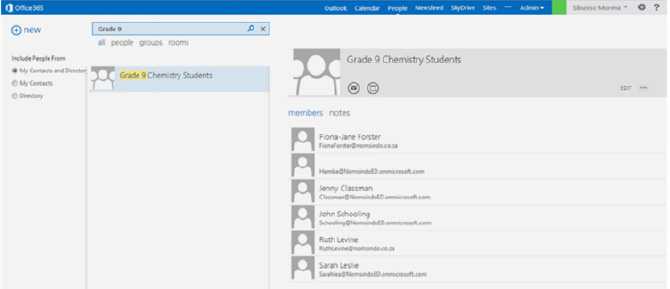
- Using the calendar icon on the mini contact card for the group, he sees he can schedule a meeting. He clicks on this icon and enters his meeting details into the spaces on the screen box.
- To look for a time that works for everyone, he clicks on Scheduling Assistant at the top of the meeting window. This will let him see when most people are available - at least, those who have shared calendars with him.
- After he has entered all of the meeting details and selected the Online Meeting Settings option, his screen now looks like this:
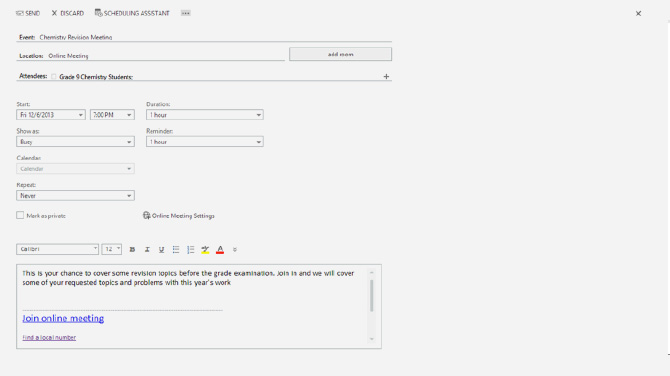
- Mr Morena sees that a hyperlink to the meeting has been generated by Office 365 Outlook.
- He clicks send and the meeting notification is sent to all members of his class email group.
- He copies the link so that he can paste it into the Newsfeed of the Chemistry Student SharePoint group with a message to start a revision topics discussion in the Newsfeed.
- He can also add it onto the SharePoint Chemistry group calendar.
- His students will now get an email with the meeting link and see it on their calendars when they accept the meeting request. They will also see it on their SharePoint Newsfeed.
Sarah Leslie is working in Office 365 at home, busy with revision for her upcoming subject examinations. She gets an incoming email notification and goes to Outlook. She sees the online revision meeting notification. Her screen looks like this:
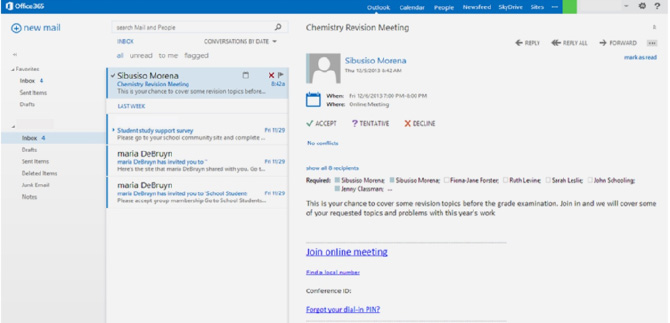
- Outlook automatically checks for conflicts with scheduled events on her own calendar. As there are none, Sarah accepts the meeting notification and goes to her calendar where she sees the meeting has been entered.
- Clicking on the meeting text brings up all of the meeting details. She also notices that she will get a reminder alarm one hour before the meeting.
- She is pleased to be getting this extra support with her work, and starts to think of topics to raise with Mr Morena that she is unsure about or needs extra help with.
Meanwhile, Mr Morena sees that emails are starting to arrive in his Office 365 Outlook from his Chemistry students. He opens up Outlook.com.
- He notices that Jenny Classman has declined the revision meeting without adding a message explaining why. Two others have also declined.
- He sends them an email asking why they cannot join the meeting as it is an important part of the extra study support requested by the student representative council following their survey of all students (they took part in this via an Excel Online Survey).
Mr Morena now starts to plan for his revision session and gather learning materials so that they are ready to use during the session.
- The students have all been told about the session in a few different ways and so are well aware that it is available
to them. - He publishes details of the revision session on the school public calendar and website so that parents/caregivers are also aware of it.
Lync and instant messaging - Further Reading
» Using Lync in your school or education institution» Scenario: Scheduling a Lync meeting
» Scenario: Student revision session
» Scenario: Using a Lync meeting
» Scenario: Using IM for out of school help
Download the full guide