Import a chart to Microsoft Word
Level of difficulty: Intermediate
As an educator you may have data in Microsoft Excel which you want to include in a Microsoft Word document as a graph. You may also want the data to be updated every time you open the file in Microsoft Word. You will work in Microsoft Word and Microsoft Excel.
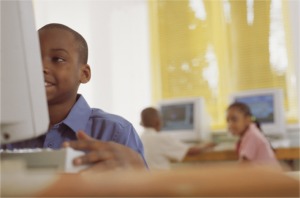
Import your own chart into your own document - one which you will find useful. Alternatively, follow this example. To do so you would typically work through the following steps: