|
Chart wizard
Changing chart options
Spreadsheets refer to graphs as charts - one and the same thing.
Before drawing the graph you have to select the information you wish to graph. It would save time if you could also select the associated labels, as shown on the right - the labels for the column data (Column B) have been included in the selection i.e. Column A and Row 2 have been included.
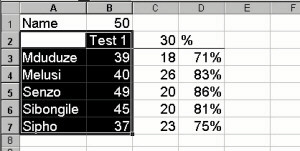
Chart wizard
Click on the Chart Wizard icon 
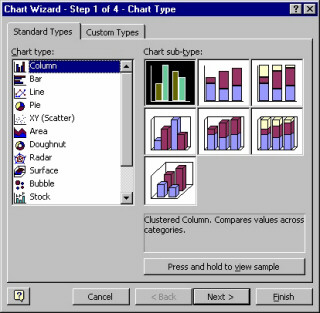
The next screen is for data range and series choices.
Data range describes the area which you selected in step one, describing the cell addresses of the top left cell and the bottom right cell.
That is why it says =Sheet1$A$2:$B$7
Sheet 1 is the file name (the file had not been saved at that stage). $A$2 is the cell reference for A2. It is what we call an absolute cell reference (with the $ signs). An absolute cell reference does not change when a formula is copied.
Click on Next

The next frame gives you the opportunity to change the chart title, and offers you the opportunity to include labels for the y-axis (side) and x-axis (bottom). The labels (NAMES and MARKS) have been entered in the example to the right.
Category (X) axis labels refer to the labels on the graph (pupil names in this case) which appear on the x-axis (bottom) of the graph.
By clicking on the legend tab you can also choose whether you want the legend to be visible and where you want it to appear. Similarly, the data labels tab offers you choice of which data labels you want, if any at all. Finally, click on Finish.
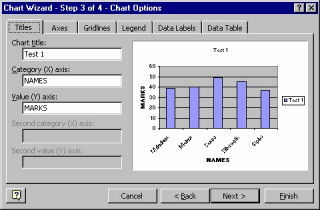
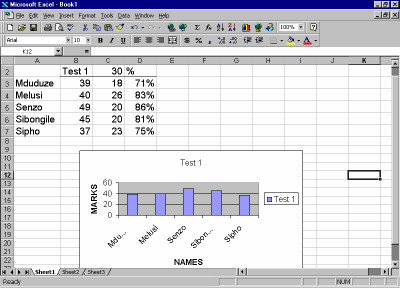
Changing chart options
To change the chart options,
Click on the Chart
Changing the chart type:
Click on Chart
Click on Chart Type

Choose the new chart type
Click on OK
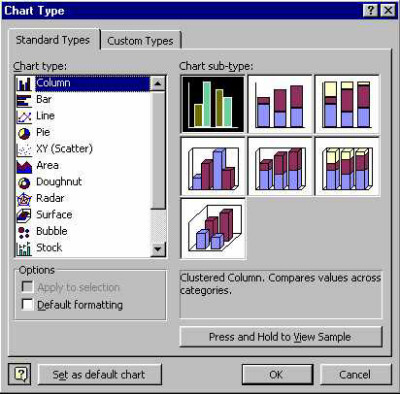
Changing the chart options (title, labels and legends):
Click on Chart
Click on Chart Options
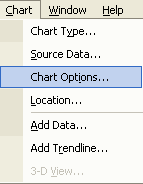
Type in the new chart title / label / legend details
Click on OK
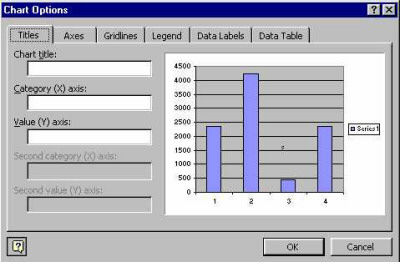
|