|
To write: 
1. Click on the Equation Editor Icon. If you do not have the icon, see how to add the icon.

A pop up equation toolbar appears and the equation is represented by a blank dashed box.
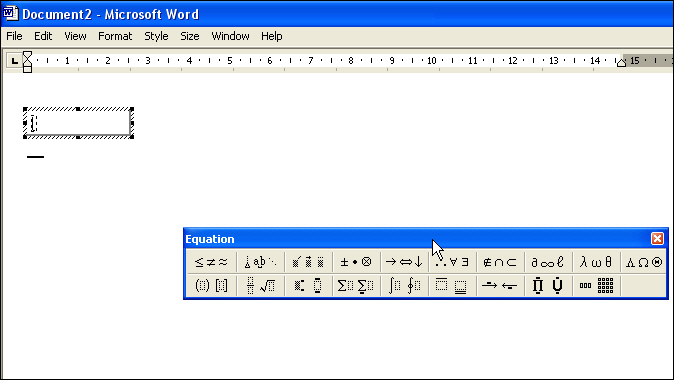
2. Start typing your equation in the dashed box. Type 2x
3. Select the Subscript and superscript templates box
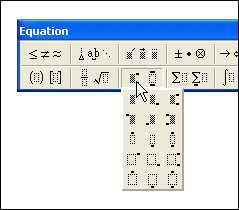
4. Type 2, then press the right arrow button to escape the superscript box
5. Type +
6. Select the equation function that you require. In this case it is Fraction and radical templates (move your mouse over the equation functions to see what each section represents).

7. Click on the area and select the specific function from the pull down menu.

8. Click in the upper fraction box and type 6x
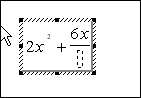
9. Select the Subscript and superscript templates box
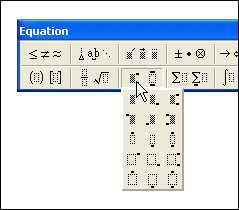
10. Type 3
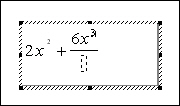
11. Move to the denominator by using the down arrow. Type the -2x in the denominator and press the right arrow. Your equation should now look like this:
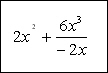
12. Click anywhere on the blank page to exit from the equation.
The equation is now represented as an image and you should treat it as an image. If you wish to move the equation on the page you will have to change the picture layout.
Top
To write: cos2  = 2cos 2 = 2cos 2  - 1 - 1
1. Click on the Equation Editor Icon. If you do not have the icon, see how to add the icon.

A pop up equation toolbar appears and the equation is represented by a blank dashed box.
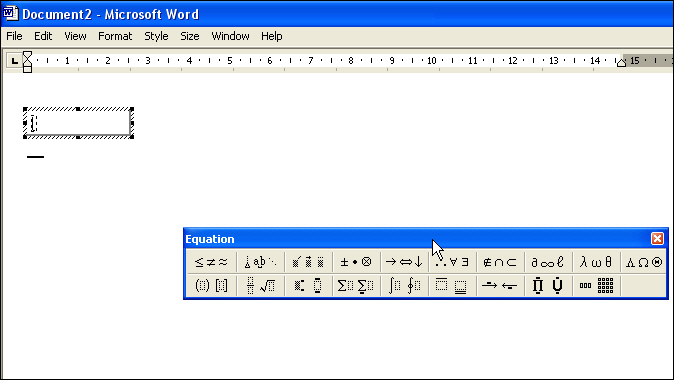
2. Start typing your equation in the dashed box. Type When the box opens write cos2. When you reach the theta sign...
3. Select the equation function that you require. In this case it is Greek characters (lower case) (move your mouse over the equation functions to see what each section represents).
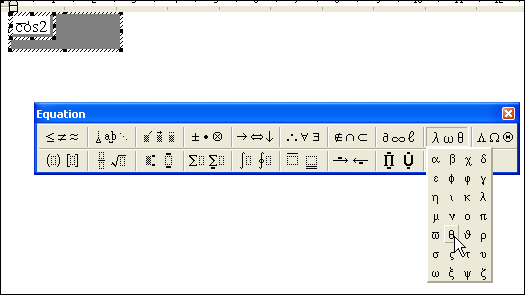
4. Select theta and continue writing the equation in a similar fashion.
5. Click anywhere on the blank page to exit from the equation.
The equation is now represented as an image and you should treat it as an image. If you wish to move the equation on the page you will have to change the picture layout.
Top
To write: 
1. Click on the Equation Editor Icon. If you do not have the icon, see how to add the icon.

A pop up equation toolbar appears and the equation is represented by a blank dashed box.
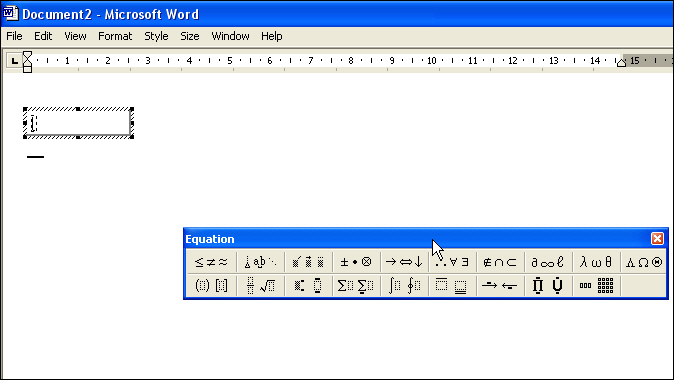
2. Type F=
3. Click on the Fraction and radical templates symbols.
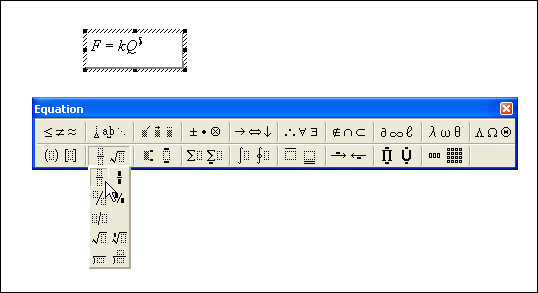
4. Click in the upper block of the fraction and type kQ
5. Click on the symbols for subscript and superscript templates. Select subscript
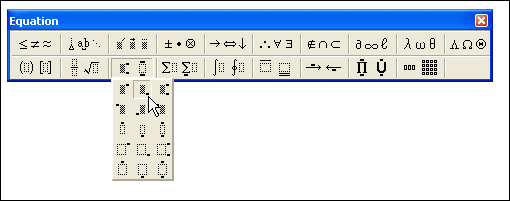
6. Type 1
7. Press the right arrow key to be released from the subscript function.
8. Type Q
9. Click on the symbols for subscript and superscript templates. Select subscript
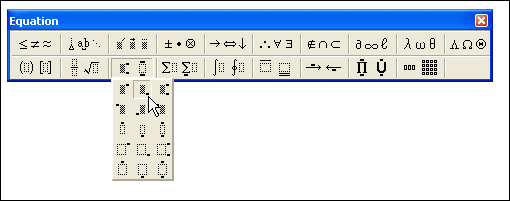
10. Type 2
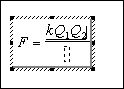
11. Click in the lower block of the fraction and type r

12 Click on the page outside of the equation block.
Top
To write: 
1. Click on the Equation Editor Icon. If you do not have the icon, see how to add the icon.

A pop up equation toolbar appears and the equation is represented by a blank dashed box.
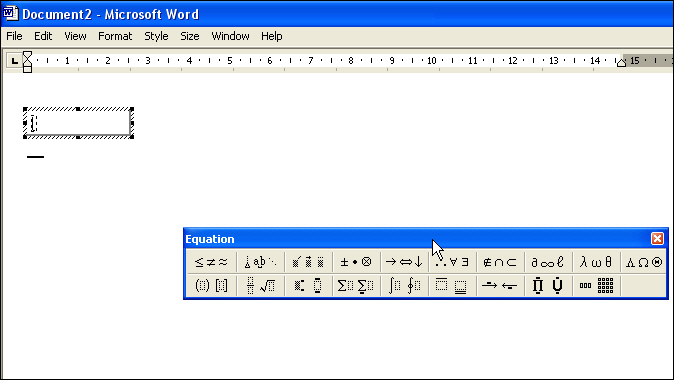
2. Start typing your equation in the dashed box. Type F
3. Select the equation function that you require. In this case it is Greek characters (upper case) (move your mouse over the equation functions to see what each section represents).
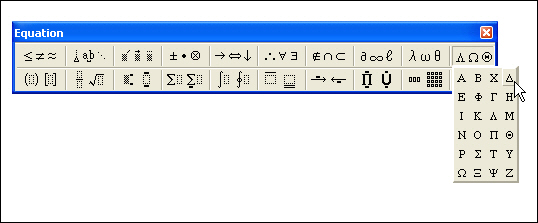
4. Click on the area and select the specific function from the pull-down menu - in this case the delta sign.
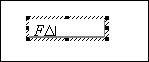
5. Continue typing t = and then select the same sign again and finally type p

6. Click anywhere on the blank page to exit from the equation.
The equation is now represented as an image and you should treat it as an image. If you wish to move the equation on the page you will have to change the picture layout.
To write: 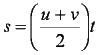
1. Click on the Equation Editor Icon. If you do not have the icon, see how to add the icon.

A pop up equation toolbar appears and the equation is represented by a blank dashed box.
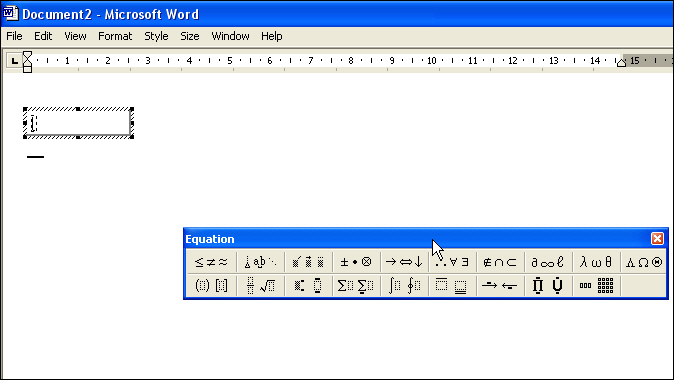
2. Type s=
3. Click on the Fence Templates block.

4. Click on the Fraction and radical templates symbols.

5. Click in the upper block of the fraction and type u+v

6. Click in the lower block of the fraction and type 2
7. Press the right arrow twice to move out of the brackets.
8. Type t

9. Click anywhere on the blank page to exit from the equation.
The equation is now represented as an image and you should treat it as an image. If you wish to move the equation on the page you will have to change the picture layout.
To write: 
1. Click on the Equation Editor Icon. If you do not have the icon, see how to add the icon.

A pop up equation toolbar appears and the equation is represented by a blank dashed box.
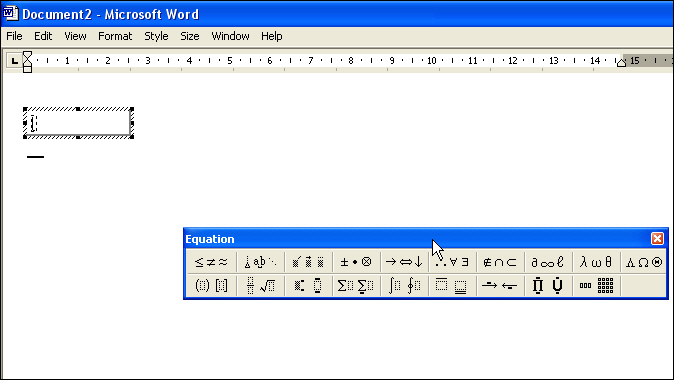
2. Type E
3. Select the subscript and superscript templates and select the option that offers both subscript and superscript.
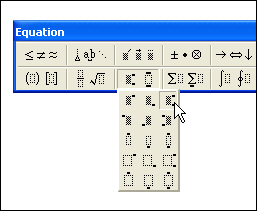
4. Click in the superscript (upper) box and select the theta sign from the Greek characters (lower case) box.
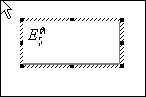
5. Click in the subscript (lower) box and type cell
6. Press the right arrow to exit the sub/superscript boxes and continue typing the equation in a similar way.

7. Click anywhere on the blank page to exit from the equation.
The equation is now represented as an image and you should treat it as an image. If you wish to move the equation on the page you will have to change the picture layout.
To resize and position an equation
1. Click on and drag a corner of the equation block to enlarge the equation.
2. Right click on equation block. Chose Format Object . Click on the Wrapping tab. Choose None.
3. Click on, drag, and drop, the equation block to position it at the desired place.
Top
|