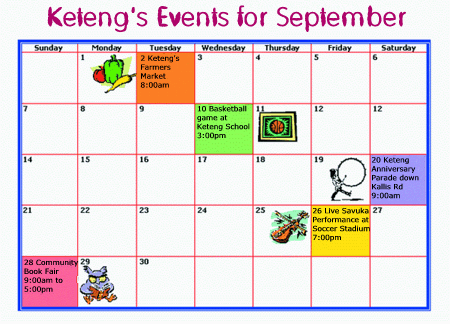Calendar
Have you ever forgotten about an important event or holiday? What could you have used to help you remember the event? One way that people keep track of important dates and events is to write them on a calendar. What do calendars look like? How is information organized on a calendar?
 |
Plan It |
| |
Make a calendar of community events for the current month. Look at the
following example:

Think about the following questions, and discuss your ideas with your
partner. You might want to write your ideas on a sheet of paper. You can even draw a sketch of your calendar design.
- How do you want your calendar to look? How many columns and rows should you add to show the current month? Might you need an extra row so you can include the names of the days of the week?
- What community events would you like to include on your calendar? When does each event take place?
- What pictures of the events might you want to add to the calendar?
Remember to use the rubric as a guide as you plan, do, review, and share.
For help on how to do certain skills, look at the following groups in the Help Guide:
- Word Processing Group 1: Getting to Know the Word Processing Software (NOTE: This group name will change depending on the Help Guide version being used.)
- Word Processing Group 2: Typing and Changing Words
- Word Processing Group 3: Changing the Look of Your Words
- Word Processing Group 5: Adding Pictures to Your Pages
- Word Processing Group 6: Designing Your Pages
- Word Processing Group 7: Working with Tables
|
| |
|
 |
Do It |
| |
- Start the word processing software, and open a new, blank document.
- Set up the document so it prints sideways, or landscape. (For help, see Word Processing Skill 6.4: To set up a document to print sideways, or landscape.)
- At the top of the page, type a title for your calendar. Be sure to include the name of your community and the month in the title. Change the look of the title.
- Below the title, insert a table with seven columns (one for each day of the week) and the correct number of rows for the calendar you are
making. Remember to include an extra row for the names of the days of the week.
- Type the names of the days of the week in the top row. Resize the font as needed.
- In the spaces below, type the numbers of each day in the month.
- Type the name and time of at least five community events in the correct spaces on the calendar.
- Insert clip art or pictures of the events. Change each picture’s text wrapping, and resize and move it next to each event’s space.
- Change the look of the calendar’s words and numbers as needed. You can also change the alignment or the position of the information between the left and right borders of a box in the table.
- If needed, change the width of the columns so they are all the same. You can also make the height of all rows (except the days of the week row) the same.
- Save your work as directed.
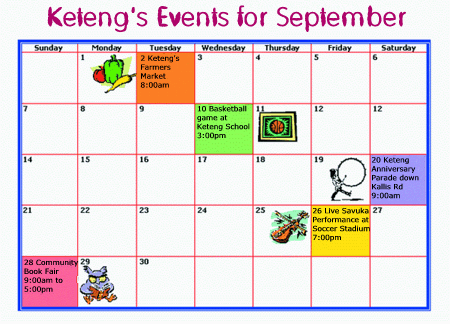
|
| |
|
 |
Review It |
| |
Look over your calendar. Make sure it has the following elements:
- Title that includes the name of your community and the name of the month
- Table with numbered spaces that stand for the days of the month
- Information about at least five community events in the correct spaces
- Picture for each event
If any elements are missing, add them now. If you want, make other changes, as well. Remember to save your work when you are finished.
|
| |
|
 |
Share It |
| |
Be prepared to discuss your answers to the following questions:
- What steps did you take to get the table to look like a page from a
calendar?
- Why might people in your community find the calendar helpful?
- What other types of calendars could you make?
- What are some other ways that you could share the information on your calendar with your community?
|
|