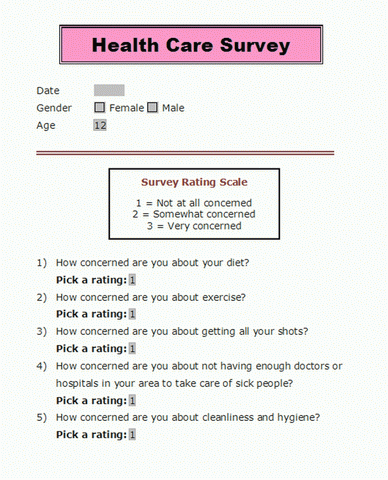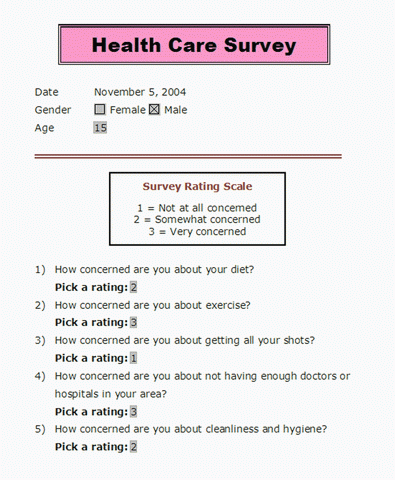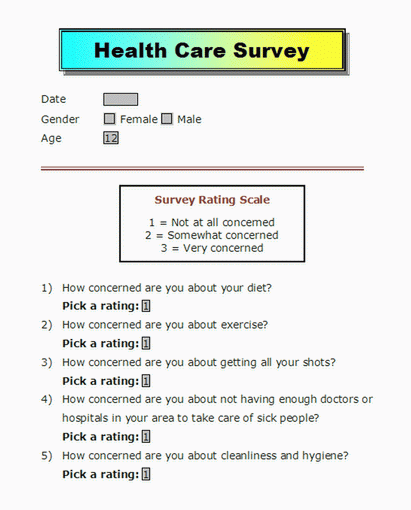| |
Survey Form
Ms. Singh is a government healthcare worker who needs to find out which health issues are most important to the people in her community. One way to gather information from a large number of people is to take a survey. What surveys have you seen or taken? What items appear on survey forms? How could you use a computer to help Ms. Singh with her survey?
 |
Plan It |
| |
Design a survey form that your classmates will use to electronically enter information about the health issues that they worry about the most. Look at the following example:
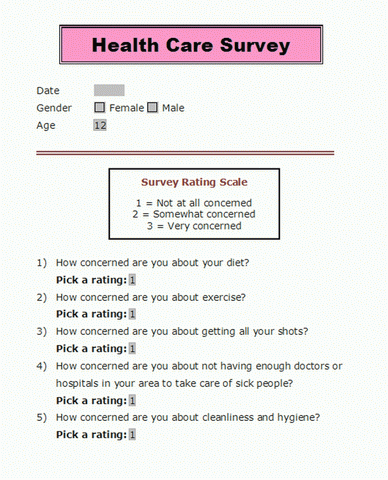
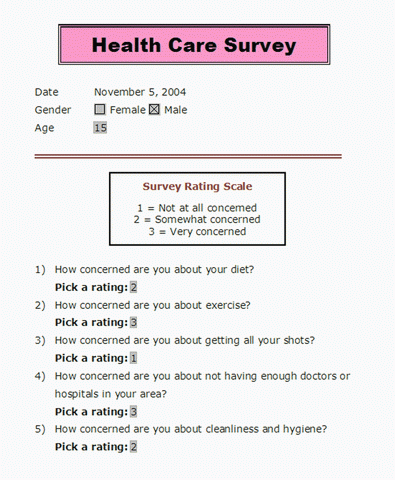
Think about the following questions, and discuss your ideas with your
partner. You might want to write your ideas on a sheet of paper.
- What are four or five health issues that people worry about? What
questions could you ask to find out how concerned or worried people are about each issue?
- What sort of number rating scale could be used for people to show that they are very concerned, somewhat concerned, or not at all concerned about a specific health issue?
- What is the age range of your classmates?
- How might you be able to use the computer to make a survey form?
Remember to use the rubric as a guide as you plan, do, review, and share.
For help on how to do certain skills, look at the following groups in the Intel® Education Help Guide:
- Graphics Group 6: Changing the Look of Lines and Shapes
- Word Processing Group 3: Changing the Look of Your Words
- Work Processing Group 4: Making Paragraphs and Lines of Words Look Good
- Word Processing Group 10: Using Preset and Advanced Features
|
| |
|
 |
Do It |
| |
- Start the word processing software, and open a new, blank document.
- Make a short but wide text box at the top of the page. Type a title inside the text box, and change the look of the words.
- Add a fill colour to the title text box, and change the look of the border.
- Show the Forms toolbar or Forms Control toolbar, and if you do not see the rulers, show them also.
- Below the title, type "Date". Then, add a text box form field where people can type the date on which they take the survey.
- On the line below, type "Gender". Add a check box form field, and label it “Female”. Then on that same line, add another check box form field
labeled “Male”.
- On the line below, type "Age". Then, add a drop-down or list box form field with each age in the range of your classmates' ages listed as an answer that can be picked.
- Change the look of the words, and increase the space between the three lines.
- To line up the answer fields, set a left-aligned tab for all three lines. Make sure you look at the ruler to pick a good measurement number to use as the tab stop position. Then on each line, use the Tab key to line up the answer fields.
- Below the Age line, draw a straight line across the page to separate the top information from the questions that you are about to add below. Change the look of the line.
- Below the line, make a text box. Type information that explains the rating scale that you decided on during your planning time. This rating scale will be used to answer the survey questions.
- Change the look of the rating scale information so it is easy to read. You can also change the text box border, but keep it simple.
- Below the rating scale information, type the survey questions. (NOTE: You do not need to number your questions at this point.) Be sure to start each question on a new line.
- Change the look of the questions to match the look and line spacing of the Date, Gender, and Age information above the line.
- Turn the questions into a numbered list. Change the tab and indent settings as needed so the list looks good.
- Put the cursor after the first question. Hold down the Shift key, and press the Enter key. This makes a new line without making a new numbered list item.
- Type a few words that explain how to pick one of the rating numbers, and make the text bold. Then, add a drop-down or list box form field with each of the rating scale items entered.
- Copy the bold instruction words and the drop-down or list box form field. Then, paste it on new lines below each survey question. Remember to use the Shift and Enter keys to start your new lines.
- If you are using Microsoft Word*, protect the form. If you are using OpenOffice.org Writer*, turn the Design Mode off. Notice that now the answer fields work when you click them.
- Save the form as a template.
- Now you and your partner can take turns using the survey form template you just saved to start a new document. Each of you can answer the questions and then save your finished surveys where you can easily find the files later.
- Invite other classmates to follow Step 21 to fill out a copy of the survey on your computer. Try to get a total of five completed surveys (including two filled out by you and your partner).
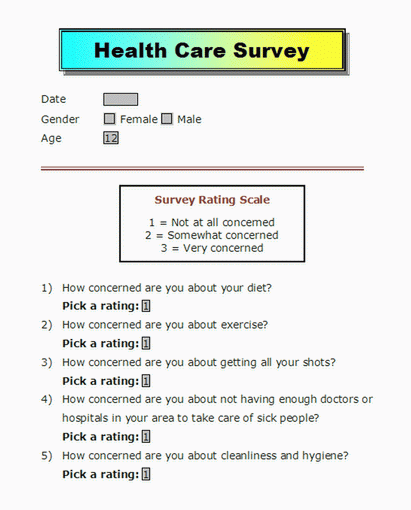

|
| |
|
 |
Review It |
| |
Look over your survey form. Make sure it has the following elements:
- Text box with a title that describes the contents
- Fields where people can enter information about the date, their gender, and their age
- Four or five survey questions about health issues
- Text box with an explanation of the survey rating scale
- Answer field with the same rating scale below each question
If any elements are missing, add them now. If you want, make other changes, as well. Remember to save your work when you are finished.
|
| |
|
 |
Share It |
| |
Be prepared to discuss your answers to the following questions:
- How might this survey form help Ms. Singh gather the information she seeks?
- What did you like best about using the Forms features to add answer fields? Why?
- What are some other types of forms that people might want to make?
- How might the survey results be different if you were to ask a different group of people in a different community?
|
|