Module 11
Applying Spreadsheets
Module 11
Class Database
Many teachers have a class database that contains their learners’ names and contact information. Teachers often use this database to also keep track of learners’ attendance in class. How might you be able to use a computer to create a class database and attendance record?
![]() Plan It
Plan It
Create a spreadsheet with a database worksheet and an attendance record worksheet. Look at the following examples:

Database Worksheet Example
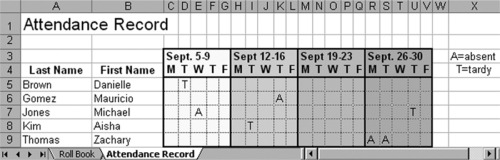
Attendance Record Worksheet Example
Think about the following questions, and if working with a partner, discuss your ideas. Writing your ideas on a sheet of paper and drawing a table that shows how you might put the information in order might be helpful.
- What important contact information should you have for each of your learners? Will you need to know their address, telephone number, and their parents’ or guardians’ names?
- What type of attendance information do you record? Will you keep track of the days when they are absent or late to class?
- How might you organize the learners’ contact and attendance
information on separate worksheets?
For help on how to do certain tasks, look at the following groups in the
Help Guide:
- Spreadsheet Group 2: Selecting Cells, Rows, and Columns
- Spreadsheet Group 3: Using Worksheets
- Spreadsheet Group 4: Adding and Working with Information
- Spreadsheet Group 5: Changing the Look of Information and Worksheets
![]() Do It
Do It
- Start the spreadsheet software, and open the markbook spreadsheet (if you previously completed it).
- Copy the worksheet to a new book. (For help, see Spreadsheet Skill 3.6: To make a copy of a worksheet.) Notice that the completed markbook worksheet is now in a new spreadsheet document. Close the original markbook spreadsheet.
- Change the worksheet’s title and the name on the tab to “Class Database ”.
- Keep the Last Name and First Name column headings in cells A3 and B3. Then, type the new column headings “Street Address” in cell C3, “City”
in cell D3, “Province” in cell E3, “Postal Code” in cell F3, “Telephone Number” in cell G3, and “Parents’ Names” in cell H3. Delete any other column headings remaining in row 3. - Leave the learners’ last and first names in the cells below the headings in columns A and B. Then, complete the worksheet by typing the missing information in columns C through H. Delete any other grade scores from the original worksheet.
- Change the text and the width of the columns as needed. You might also want to change the text wrapping and the alignment of the information in the cells.
- Duplicate the worksheet. Change the worksheet’s title and the name on the tab to “Attendance Record”.
- Delete the contents in columns C through H. Then, insert a new row above row 3.
- In cells C4 through G4, type abbreviations for the days of the school week. Change the width of columns C through G to automatically fit the information.
Challenge: Select cells C3 through G3 and merge them into a single cell so you can type the date information in Step 10. (See the Challenge Example at the end of this section.) (For help, see Spreadsheet Skill 5.10: To combine or merge cells.)
- In a cell above the abbreviated days of the week, type information about the range of dates covered.
- Repeat Steps 9 and 10 to create three more weeks of attendance columns (for a total of four).
- Add borders and cell shading to separate the columns for the four weeks.
- Type letters or symbols that could be used to show the days when
learners are absent or late. Then in an empty area on the worksheet, type information that explains what these letters or symbols mean.
Challenge: Insert comments or notes that provide additional information about a learner’s absence or lateness. (See the Challenge Example at the end of this section.) (For help, see Spreadsheet Skill 4.11: To type a comment in a worksheet cell.)
- Save your work as directed.

Attendance Record Worksheet Challenge Example
![]() Review It
Review It
Look over your completed spreadsheet. Make sure it has the following
elements:
- A class database worksheet with the contact information for learners listed in the grade book worksheet that you previously completed
- An attendance record worksheet containing information about the days when learners were absent or late
- Cell borders and shading that makes the information easier to see and understand
If any elements are missing, add them to the spreadsheet now. You should also make other desired changes. Remember to save your work when you are finished.
![]() Share It
Share It
Be prepared to discuss your answers to the following questions during
sharing time:
- How might the class database and attendance record worksheets make your job as a teacher easier?
- What other information might you want to add to the worksheets? Why?
- How is this activity different from the first spreadsheet activity that you
completed?