Module 11
Applying Spreadsheets
Module 11
Sort and Analysis of Data
Teachers and learners often work with large lists of data of an alphabetical or numerical kind. For instance, every teacher has several class lists and learners often collect data after surveys. One way of storing such data, especially numerical data, is in a spreadsheet table. Have you ever worked with data that could be arranged in lists or tables? What information have you wished to derive from such data lists? A spreadsheet can assist you in sorting and analysis of data.
![]() Plan It
Plan It
Create a list of data and sort the data alphabetically after typing it in a random order. Look at the following examples:
 |
 |
| Unsorted Data Example |
Sorted Data Example (alphabetically by surname) |
Clicks here to see the Data Sample in an Excel document
Think about the following questions, and if working with a partner, discuss your ideas. Writing your ideas on a sheet of paper and drawing a table that shows how you might put the information in order might be helpful.
- For what learning activities do you or your learners use tabulated data?
- What sorting or analysis do you want to do with the data?
- How might you organize the information into a worksheet so that data can be easily sorted or analyzed?
- What row and column labels might you use?
- What formulas might you need to include to analyze the information in your columns or rows?
For help on how to do certain tasks, look at the following groups in the
Help Guide:
- Spreadsheet Group 3: Using Worksheets
- Spreadsheet Group 4: Adding and Working with Information
- Spreadsheet Group 5: Changing the Look of Information and Worksheets
- Spreadsheet Group 6: Organizing Information
- Spreadsheet Group 7: Doing Maths
![]() Do It
Do It
- Start the spreadsheet software, and open a new, blank worksheet.
- In cell A1, type a title for your data. Change the look of the title.
- In cell A2, type a label for the first column of information that you want to include in your worksheet. Type the other column labels in the cells to the right.
- If desired, make the columns wider.
- Type the rest of the information you need to complete your worksheet.
- Perform any required calculations. For example, you may want to sort the names alphabetically by surname. (For help, refer to Spreadsheet Group 6: Organizing Information.) Fill the function or formula into
adjacent cells as needed.
Challenge: Count the total number of entries in a column. Then count the number of a specific entry (e.g. Defender - see example below). Calculate the percentage of the specific items (e.g. Defender). (For help, refer to Spreadsheet Group 7: Doing Math.)
- Rename your worksheet tabs, and delete any unused worksheets.
- Save your work as directed.

Data Analysis Challenge Example
![]() Review It
Review It
Look over your spreadsheet. Make sure it has the following elements:
- A worksheet with information about your chosen subject and any required sorting
- Worksheet tabs that have been renamed
- Simple analysis of the data such as the counta and countif functions.
- Calculation of data using the average function. Remember to save your work when you are finished.
![]() Share It
Share It
Be prepared to discuss your answers to the following questions during
sharing time:
- What information does your data show? In what ways does the sorting and analysis make it easier to read and understand the information?
- What was the hardest task in completing your data sorting and analysis? How did you manage to complete the task?
- In what other types of activities and information might you use this kind of data sorting and analysis?