Module 11
Applying Spreadsheets
Module 11
Field Trip Budget
Many teachers have class class outings or field trips that have associated costs (such as the cost of transport, food, learning materials, access to the venue etc.). Have you ever organised such an outing? How might you plan the costs for such an event? Have you ever used a spreadsheet to assist you with this planning?
![]() Plan It
Plan It
Create a spreadsheet with a budget worksheet. Look at the following example:

Budget Example
Think about the following questions, and if working with a partner, discuss your ideas. Writing your ideas on a sheet of paper and drawing a table that shows how you might put the information in order might be helpful.
- What important items of income and expenditures should you have in your budget worksheet?
- Do you know the amounts that you will spend or receive?
- How might you organize in budget items on the worksheet?
For help on how to do certain tasks, look at the following groups in the
Help Guide:
- Spreadsheet Group 2: Selecting Cells, Rows, and Columns
- Spreadsheet Group 3: Using Worksheets
- Spreadsheet Group 4: Adding and Working with Information
- Spreadsheet Group 5: Changing the Look of Information and Worksheets
- Spreadsheet Group 7: Doing Maths
![]() Do It
Do It
- Start the spreadsheet software.
- Change the worksheet’s title and the name on the tab to “Budget”.
- Type the Heading "Field Trip Budget" in cell A1.
- Change the font size and colour of the heading and make it bold.
Challenge: Select cells A1 through C1 and merge them into a single cell so you can centre align the text of the heading (See the Challenge Example at the end of this section.) (For help, see Spreadsheet Skill 5.10: To combine or merge cells.)
- Resize columns A and C to 35.
- Resize columns B and D to 12.
- Type "Income" in cell A3 and "Expenditure in cell C3. Make all text in the row bold.
- Draw lines: Horizontal single line in row 3 (columns A to D); horizontal double line in row 17; vertical lines separating each column from row 2 to 18.
- Type in the income and expenditure items of your choice in columns A and C, and include the amount for each in column B and D
- Add a SUM formula at the bottom of each Amount column (in cells B18 and D18).
- Use a formula in cell B19 to calculate the surplus / deficit. This is calculated by subtracting the amount in cell B18 from cell D18.
Challenge: Insert conditional formatting in cell B19 so that the amount displays in red if there is a deficit and in green of there is a surplus. (For help see Spreadsheet Skill 5.15)
- Save your work as directed.
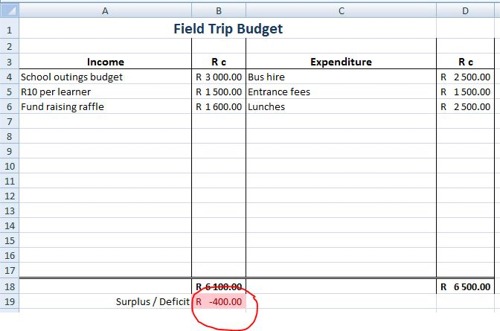
Budget Challenge Example
![]() Review It
Review It
Look over your completed spreadsheet. Make sure it has the following
elements:
- A budget worksheet with the field trip details completed
- Lines drawn that make the information easier to see and understand
- A formula adding the amounts at the bottom of each column
If any elements are missing, add them to the spreadsheet now. You should also make other desired changes. Remember to save your work when you are finished.
![]() Share It
Share It
Be prepared to discuss your answers to the following questions during
sharing time:
- How might the budget worksheets make your job as a teacher easier?
- What other information might you want to add to the worksheets? Why?
- How is this activity different from other spreadsheet activities that you
completed?