Module 7
Exploring the Internet
Module 7
Finding media stimulus for a topic introduction
As a teacher, you want to introduce a topic with a stimulating use of media or thought provoking resource such as a sound bite, animation, video clip or music. What kinds of resources do you think the learners will find stimulating? Have you ever used such a resource before in your teaching? If so, where did you find it? How would you go about finding stimulus resources on the Internet?
![]() Plan It
Plan It
Think about the following questions, and if working with a partner, discuss your ideas. Writing your ideas on a sheet of paper might be helpful.
- For what reason might you decide to use stimulus material?
- What information or idea would you like to communicate via this media clip? What sort of media might you use?
- In what classroom context will you use this stimulus ?
For help on how to do certain tasks, look at the following groups in the
Help Guide:
- 3.1 To open a web browser
- 3.4 To go to a page on the Web
- 3.5 To bookmark a favorite page on the Web
- 4.3 To save a page or pages from the Web
- 4.4 To save a picture or image from the Web
- 4.5 To save a sound or music file from the Web
- 4.6 To save a movie or video file from the Web
![]() Do It
Do It
- Start the web browser software, and go to www.google.com or www.bing.com.
- Click on the "Advanced" hyperlink.
- Type in the keywords of the media that you wish to find.
- Click on the black down arrow next to the "File type" box
- Select the .SWF file type for animations.
- For other media, use the key word and include the file extension of media type in the search. For example a seacrh for Barcelona MP3 will give you access to the song by Freddie Mercury. Here are some common media file types
- Music: MP3 MP4 AVI
- Video: WMV AVI MOV SWF MPG MPEG
- Animation: SWF GIF
- If you are looking for videos you could go to Google, but www.youtube.com is one of the primary video sites. There are free software programmes that you can use to download a file from YouTube.
- To search for videos you can also go to www.searchforvideo.com
- To search for photos or images use the Images link in Google before typing in your keywords for the search.
![]() Review It
Review It
Review the media files that you collected. Consider the following questions:
- Will the use of these media files (or one specific file) enhance the lesson?
- How will you introduce the use of the media file?
- How will you know whether the use of the file has been a success?
- How will you follow up after the use of the media file?
![]() Share It
Share It
Be prepared to discuss your answers to the following questions during
sharing time:
- How will your media stimulus help you or another teacher to make the lesson a success?
- For what other reasons might you use the media with learners?
- Which of the Internet skills that you learned today might you use again? For what types of tasks might you use those skills?