Module 7
Exploring the Internet
Module 7
As a teacher, you will benefit by having an email address that you can provide to other teachers and professional groups on various occasions. This will result in you being better connected with professional colleagues, be in a position to get up to date news about professional events, and make new friends generally? Have you ever had an email address? How do you make use of email? How easy is to to access your email daily from any location which is connected to the Internet?
![]() Plan It
Plan It
Think about the following questions, and if working with a partner, discuss your ideas. Writing your ideas on a sheet of paper might be helpful.
- For what reason might you decide to use email?
- What information would you like to communicate or receive via email?
- IN what personal context might you use email?
- In what professional context might you use email?
- In what classroom context might you use email?
Note: The Help Guide does not provide support for this activity.
![]() Do It
Do It
You have many options for opening a free email account. We would like to suggest that you choose between Google's Gmail or Windows Live (Hotmail) account. Both are web-based, which means that they host and store your email. You are therefore able to access your email from any Internet-enabled computer. Bother systems also offer you many additional benefits such as mail management, file storage, chat services etc
- Start the web browser software, and go to either mail.google.com (Google) or mail.live.com (Windows Live)
- Click on the "Create an Account" (Google) or "Sign Up" for a Live ID (Windows Live).
- Complete the registration form. If you do not have an existing email address leave that field blank.
- Click "I Accept" to create the account (do not worry, the term "account" does not mean you have to pay anything).
- You will be given details and taken to your email inbox. There will be a message or two in the inbox from Google / Windows Live (Hotmail). This message welcomes you and gives you basic information about your account.
- Click on "Compose Mail" (Gmail) or "New" (Hotmail) to write a new email message. Ask the email address of one or more of your colleagues and write a message to them. Be sure to type the email address correctly.
- You can attach files and send them with an email message. Experiment by sending a file attachment. Click on "Attach a File" (Gmail) or "Attach | File" (Hotmail).
- Go to your inbox to read email that may have arrived for you.
- You can save email that you have received and read in folders. In Gmail these folders are called "Labels". First you have to create these folders. In Gmail click on "Move To" (top menu) and then on "Manage Labels" and finally on "Create a New Label" Type the label name and click on "Create". In Hotmail click on "Manage Folder" (side menu) and then on "New" (top left). Type the folder name and press the Enter key.
- Now you are in a position to move mail to folders / labels by clicking on "Move to" and selecting the folder to which you want to move the email.
![]() Review It
Review It
Review the email messages that you sent and received. Consider the following questions:
- Will the use of email enhance your work professionally?
- How will you use email as a resource with learners?
- How often will you access and use email? Will it be daily or weekly? Decide on a routine time to use email.
![]() Share It
Share It
Be prepared to discuss your answers to the following questions during
sharing time:
- How will use email in your personal and professional life?
- For what reasons might you use email with learners?
- Which of the email functions do you find most useful?