Module 5
Applying Word Processing
Module 5
Assessment rubric
When you are assessing your learners during activities or after they have completed tasks a rubric is often the most suitable assessment tool to use. What information typically goes in an assessment rubric? How could you use the computer to make an assessment rubric?
![]() Plan It
Plan It
Create a rubric that shows the criteria that you will use during the assessment and the levels at which you will assess each learner. Look at the following example:

Assessment Rubric Example
Click here to open the example document as a Word document.
Think about the following questions, and if working with a partner, discuss your ideas. Writing your ideas on a sheet of paper might be helpful.
- What criteria could be used to measure the skill that you are assessing? By carefully choosing a number of criteria to assess, we make our expectations clearer and our feedback is much more helpful.
- How many items will you have? 4 to 8 items is about right. Consider your purpose for this measurement. If it's diagnostic and formative have more criteria rather than fewer.
- How will the learner know what you are measuring? Do your criteria fully describe the kind of performance expected of the learner? Will the learner know exactly what is expected of him/her after reading each item?
For help on how to do certain tasks, look at the following groups in the Intel® Education Help Guide:
- Word Processing Group 2: Typing and Changing Words
- Word Processing Group 3: Changing the Look of Your Words
- Word Processing Group 6: Designing Your Pages
- Word Processing Group 7: Working with Tables
![]() Do It
Do It
- Start the word processing software, and open a new, blank document.
- At the top of the page, type a title for your rubric. Then on the line below, type information about the rubric including a space to type the name of the learner and / or class.
- Change the font, size, and style of the title and time period information. You might also want to change the text alignment.
- Move the cursor down two lines. Then, insert a table with the number of columns and rows that you identified during your planning.
- Type in the column headings in bold text.
- Shade the top row of the table.
- Save your rubric as a template so that a new rubric can be made quickly and easily each time you need it.
- Refer to your planning ideas, and type the rest of the rubric criteria in the first column.
- Change the look of the information as you wish so the rubric is easy to use. For example, you might want to make some words bold or a different color so they stand out. Do not overdo this.
- To make the table look nice and even, change the table properties as needed so all of the rows are the same height and all of the columns are the same width. Then, change the placement or alignment of the words in the cells so the content all looks the same.
- Save your rubric using a filename that describes the rubric contents.
| Challenge: Add a formula in the right hand column of each row so that the score is calculated automatically. |
![]() Review It
Review It
Look over your rubric. Make sure it has the following elements:
- A title and words that describe what is being assessed
- A table with columns for assessment levels and rows for each assessed item (the criteria)
- Column and row headings that explain what information is found in each column or row
If any elements are missing, add them to the rubric now. You should also make other desired changes. Remember to save your work when you are
finished.
![]() Share It
Share It
Be prepared to discuss your answers to the following questions during
sharing time:
- How might this rubric make your job as a teacher easier?
- What other types of other assessment tools could you create using a table in a document?
- Why might it be helpful to save documents you might create over and over again as templates?