Tip Sheets
MovieMaker
Change photo and visual effects
- Click the Animations tab on the ribbon to display options for panning and zooming individual photos when they are displayed.

- To see more options, click the down arrow in the lower-right corner. AutoMovie automatically adds various pan-and-zoom effects to your photos. If you want to change the pan-and-zoom effect, simply navigate to the Animations tab, and with your photo(s) selected click any one of the pan-and-zoom effects to add it to your photos.
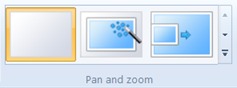
- Click the Visual Effects tab on the ribbon to display effects that can be applied to photos and videos. Mouse-over each effect to see what it would look like before adding it to your photo or video. When you find one you like, click it, and it is automatically added. To remove that effect so that it is not applied to your content, click No effect on the visual effects menu (the first one on the left), and it’s gone.
