Tip Sheets
MovieMaker
Add Soundtrack
- Click Add Music on the Home tab on the ribbon.
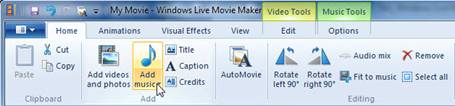
- Select the song of your choice, and click the Open button. Once you’ve added music, the Music Tools-Options tab now becomes available.
Note: AutoMovie asks if you would like to add a soundtrack to your movie, if you select no you can always add one later. - If you want to split a song at a particular point in your storyboard, select the photo or video before which you’d like the split. Click Split on the Music Tools-Options tab on the ribbon. Then drag and move the song track anywhere on the storyboard that you’d like.
- If you’d like to add more than one song to your movie, select the photo or video where you’d like to add the new song. Click the down arrow in the lower-right corner of the Add music button on the Home tab to access the drop-down menu. Click Add music at a current point. Select another song.
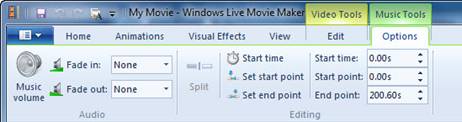
One thing to note, Windows Live Movie Maker only allows you to have one soundtrack playing at a time. This means you cannot have the audio from your movie, a soundtrack, and a narration track all at once.