|
Tracking changes in a document is useful for teachers who wish to review learners' work, or teachers who are developing a document collaboratively with several colleagues. By enabling Change Tracking one will be able to see any modifications and/or comments that are made by readers of the document.
1. Load your Word document and the Reviewing toolbar.
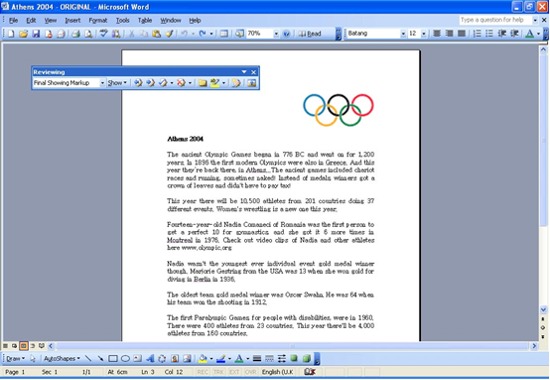
To load the revewing toolbar:
2. Click View | Toolbars | Reviewing
To switch on the Track Change feature
3. Click on the Track changes icon in the review toolbar
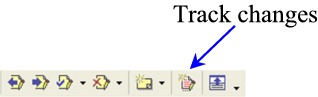
( Ensure that ‘Final Showing Markup' is displayed in the drop-down box on the left of the toolbar)
4. Make a change to your document. This could be deleting a word, adding a word, or even formatting text differently. Each change will be "tracked" and your screen will typically look like this:
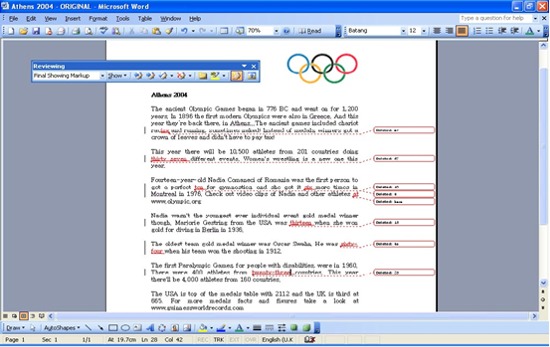
As you can see, it's now easy to spot any changes that have been made to the document.
Try changing between tracking modes using the drop-down box on the toolbar.

- Original mode shows the original document, with all changes ignored.
- Final mode shows the document with all the changes implemented
- Original showing markup shows the original document with the changes highlighted in bubbles to the right
- Final showing markup shows the final document with the changes implemented and the sections that were deleted highlighted in bubbles to the right
|
Accepting or rejecting changes
The original writer of the document will later to go through your document after readers have made changes and then decide whether to accept or reject the changes that have been suggested.
1. Right-clicking on one of the changes you've made.

You should see the above menu appear.
If you click on Accept Insertion the new text will be accepted. It will no longer be underlined in red and now becomes part of the document.
If you click on Reject Insertion, the text will revert back to how it was originally, before you made any changes.
|