|
Text
colour
Superscript
Subscript
Symbols - ë or è or õ
Bold Italics
Underline
You will find the icons for these functions
in the formatting toolbar.
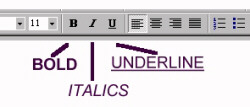
You can change the appearance of (edit)
text to bold, italic or underline before or after you type
the text.
Before you type the text:
Click on B - and then type
the text that you want to be Bold. Click
on B again to end the bold text and type
normally.
Click on I - and then type the text
that you want to be Italics. Click on I
again to end the italic text and type normally.
Click on U - and then type the text
that you want to be Underlined. Click on
U again to end the underlined text
and type normally.
After you type the text:
Highlight the text you want to change. Then
click on the relevant icon in the toolbar to make the change.
You can follow this procedure for any editing
of text. For example you can use this technique to change
the colour, size or font of the text, as well as many other
editing features.
You can select (highlight) text
in a number of ways (you can choose the easiest for you):
- click twice on a word to highlight the
word
- click three times on a word in a paragraph
to highlight the whole paragraph
- click to the left of a line of text to
highlight the line of text
- click and drag the mouse pointer over
text you want to select
- click once to the left of the word, then use Shift and right arrow keys together to select text

Choose the font type by clicking
on the black triangle to the right of the Font Type icon and
scrolling down to view the choice available (notice the scroll
bar).

Choose the new font by clicking
on the name of the font.
Similarly, choose the font size by
clicking on the black triangle next to the font size icon
and making a choice of the size you want. Normal text is 12.
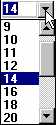
The larger the number the larger the font.
Text
colour
To change the text colour, select the
text you wish to change, click on the text colour icon 
e.g. x2+y3=z
First type the text, then select the text for superscript.
Click on the Format
menu
Click on Font
Click in the little box to the left of the word
Superscript.
Subscript
e.g. H2O+SO2=H2SO4
First type the text, then select the text for subscript.
Click on the Format
menu
Click on Font
Click in the little box to the left of the word
Subscript.

Symbols
- ë or è or õ
Click on Insert
Click on Symbol
Select the Font
Select the symbol required
Click on Insert
Click on Close

|