Using the ruler bar to insert and move tabs
If you want to have a line of text which looks like this:
i.e. it is left-aligned as a line (starts on the Left margin), but also has text as part of it which is right aligned (it sits on the right margin). To create this you need to use a right tab on the right margin.
This is how to create a right tab on the right margin.
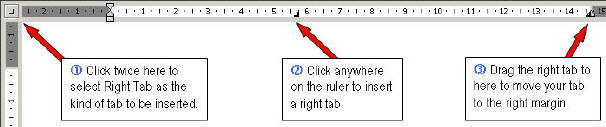
Setting the tabs
Click twice on the Tab selector button to the left of the ruler.
This will set it to Right Tab. What this means is that when you insert a tab on the Ruler Bar, it will be a Right Tab. Note there are other things you can set this to insert.
Click on the Ruler Bar to insert the tab in the position of your choice.
Drag the new tab so that it is on the Right Margin (the point where the white part of the ruler bar ends.
Typing
Type the first text, eg: "Marks: 100".
Press the Tab button on the keyboard. This will make the cursor jump to the right margin.
Type the right-aligned text, eg. "Time: 3 Hours".
|