
Folders are identified
by the yellow folder while other storage drives (magnetic
disks) are identified by little grey computer boxes. The
bottom icon in this case identifies the CD drive (notice
the CD).
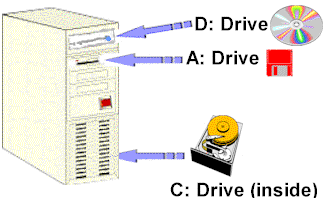
As you can see above, the
storage drives are labelled with letters of the alphabet.
The A: drive
is always the stiffy disk drive. If there
is a second stiffy disk drive it will be called the B:
drive (the computer in the diagram to the left
does not have one).
The C: drive
is always the hard drive. This is a magnetic
covered metal disk inside the computer box. You can see
a picture of it to the left (in this case the cover has
been removed so that you can see the disk)
The D:
drive is normally the CD
drive, but if there are other hard drives, the CD drive
could be the E: drive (as seen in the
pop-up screen above). The important thing to is to look
at the little icons to the left of the drive name.
That will help you identify what type of drive it is.
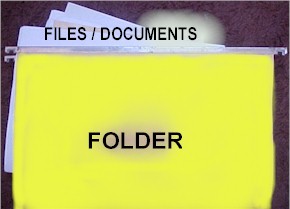
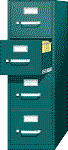
Each computer's storage space is like a filing cabinet
such as the one to the left. This storage space can be
divided into drives (drawers). Normally a computer only
has one hard drive (C:), but there could be several drives
available to you if the computer is connected to other
computers (and their hard drives) on a network (computers
connected by cable).
Each drive (drawer) has
many folders and each folder may have many files / documents.
Folders are always identified on a computer by the folder
icon. 
Files are identified by
a variety of symbols.
In the pop-up screen above you can see that Word files
are represented by the Word icon.