1. In the Start Working side pane under Start from a Design, click the type of publication you want.
Example for newsletter
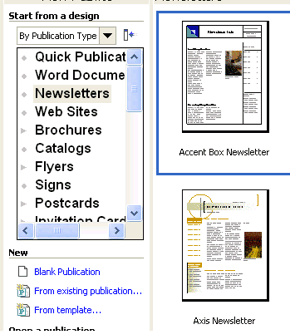
|
Example for Certificate
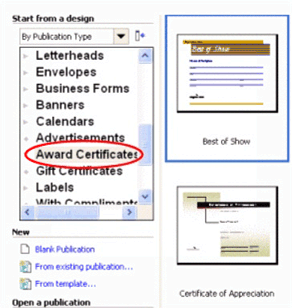
|
For example, in the new publication pane, click Newsletters, and in the right pane, scroll to view a variety of newsletter styles. Double-click a newsletter style of your choice to start the Wizard.
2. A Personal information dialogue box may appear. Click OK, and then Cancel.
3. In the left pane, click the design you want.
For example in the Newsletter Options pane, click the Page Content link. Select the desired number of columns.
Example for newsletter
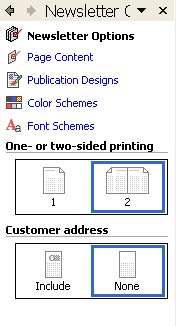
|
Example for Certificate

|
|