|
To insert Clip Art:
1. On the menu bar, click Insert | Picture | Clip Art
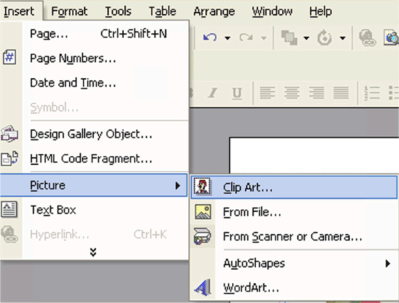
Alternatively
To change an image in your newsletter, double-click an existing image and Publisher automatically opens the Insert Clip Art Pane
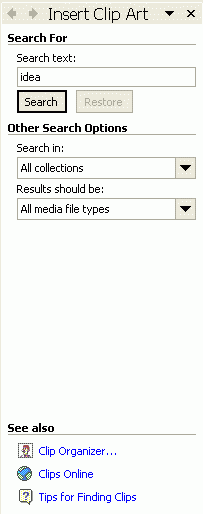 3. In Search text box, type a key word to locate an appropriate clip. 3. In Search text box, type a key word to locate an appropriate clip.
Use the Other Search Options to narrow the selection of clips to a specific type such as photographs or movies.
4. Click the Search button. In the Results box, locate a clip you wish to use.
5. Click once on the image you wish to insert.
To insert an image from a file:
1. On the menu bar, click Insert | Picture | From file
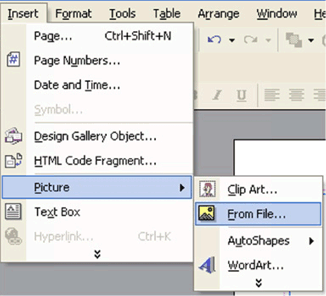
2. Browse to the file that you would like to insert
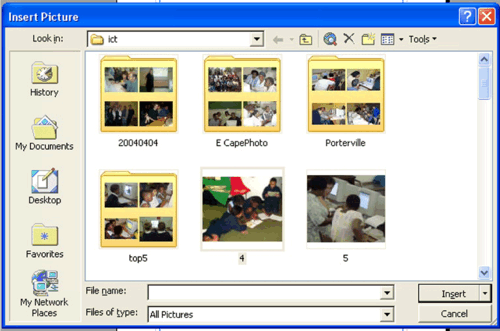
|