|
Graphics from a file
Educators often build up a collection of subject specific graphics saved in a special file. They may be found on a floppy disk in the A drive, in a folder on the C drive or on a CD-ROM disk in the D drive.To insert graphics from a file
1. Click on Insert | Picture | From File
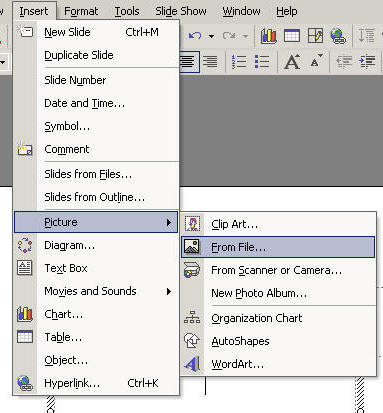
2. Scroll up until you find the required drive, in this case the C drive.
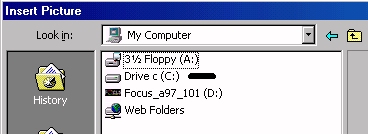
3. In the selected drive, explore until you find the required folder.
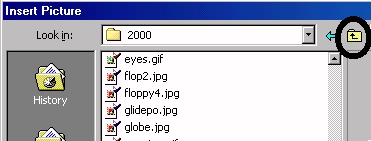
4. Scroll up or down until you find the required file.

5. Click on Insert.

The picture is inserted into the presentation. The handles are ready for resizing.
Clipart
To insert clipart: Click on Insert | Picture | Clipart on the menu bar
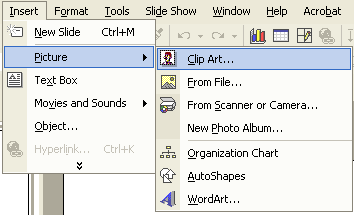
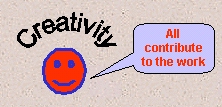
WordArt
To insert WordArt:
Click on Insert | Picture | WordArt

Movies or sound
Inserting videos or movies from the Clip Organiser
1. Click Insert | Movies and Sounds | Movie from Clip Organiser
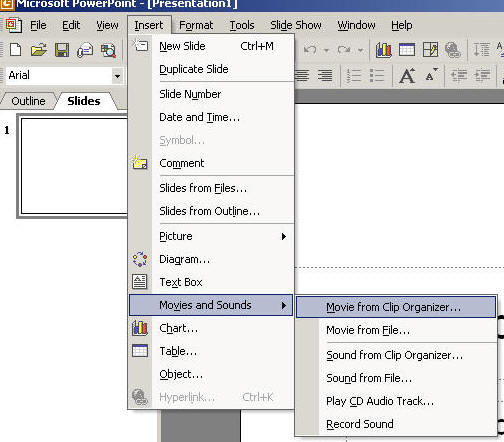
2. Select Movie from Clip Organiser. If you want clips from the World Wide Web, click the Clips Online link on the screen below.
The Insert Clip Art panel appears on the right edge of the screen.
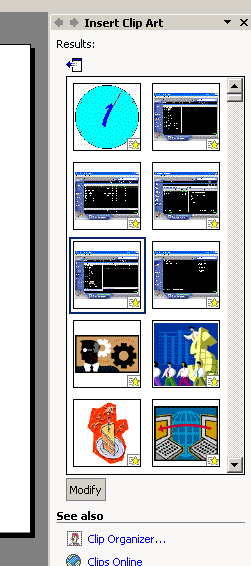
3. Double-click the movie that you want. The following appears. Answer the question in the Dialogue box.

|