|
Viewing on screen
There are five ways of viewing
the presentation on screen: Slide
view, Normal view, Outline
view, Slide Sorter view
and most importantly Slide Show view
.
In Slide
Show view on a full computer screen click on Slide
Show, as shown in the illustrations.

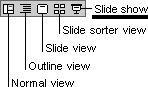
In the Slide View,
you can see how your text looks on each slide. You can add
graphics, movies, and sounds, create hyperlinks, and add animations
to individual slides.
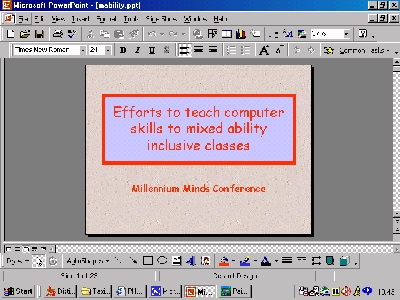
Normal View
contains three panes: the outline pane, the slide pane, and
the notes pane. These panes let you work on all aspects of
your presentation in one place. You can adjust the size of
the different panes by dragging the pane borders. The
notes pane lets you add your speaker notes or information
you want to share with the audience.

In Outline View,
you can use the outline pane to organize and develop the
content of your presentation. You can type all of the text
of your presentation and rearrange bullet points, paragraphs,
and slides.

In Slide Sorter
View, you see all the slides in your presentation on screen
at the same time, displayed in miniature. This makes it easy
to add, delete, and move slides, add timings, and select animated
transitions for moving from slide to slide. You can also preview
animations on multiple slides by selecting the slides you
want to preview and then clicking Animation Preview
on the Slide Show menu.

|