|
This is a simplified tip
sheet giving basic assistance in PowerPoint. PowerPoint
Help has assistance in advanced detail.
Movement can be added to a PowerPoint presentation
with transitions to add a special effect to introduce
a slide. For example, you can fade in from black or dissolve
from one slide to another. You can choose the transitions
you want, and you can vary the speed of each. Do not
add a transition to the first slide as it should be visible
before the presentation begins, to focus the audience on the
forthcoming presentation.
To insert a transition to a slide
On the menu bar click View, then
Click on Slide Sorter
. 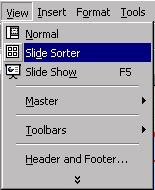
Select the slide or slides you want to add
a transition to. To select more than one slide, press the
Ctrl button on the keyboard while clicking on the slides with
the mouse.
In the illustrated example the transition
is between Slide 1 and Slide 2 in the Slide Sorter View.
On the small down arrow  ,
open the box to select the transition you want.
Repeat the process for each slide you want to add a transition
to. ,
open the box to select the transition you want.
Repeat the process for each slide you want to add a transition
to.
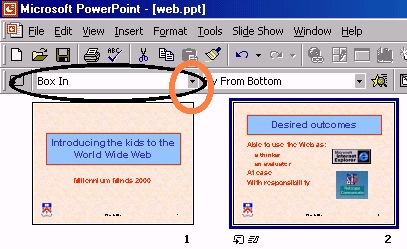
Or
In the menu bar
Click on Slide Show, then
Click on Slide
Transition.

In the Effect box, click the transition
you want, and then select any other options you want. To apply
the transition to the selected slide:
Click Apply.
To apply the transition to all the slides:
Click Apply to All.
To view the transitions:
Click Slide Show, then
Click on View Show

|