In any office or library,
files or books need to be sorted and organised so that they
can be found quickly. Messages need to be sorted or
organised so that they can be found quickly. Messages
need to be sorted into folders to save them, or be deleted.
Certain messages, particularly those about mailing lists and
passwords, should be kept.
The Inbox below is too
full. The marked messages are important and should
be saved in a safe place - the first is from a webmaster
and the second concerns passwords, very important messages.
The messages should be moved into a folder especially for
information about mailing lists.
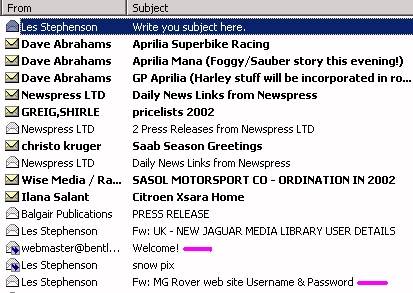
To create a folder on the
menubar click on File, then Folder,
and then New Folder.
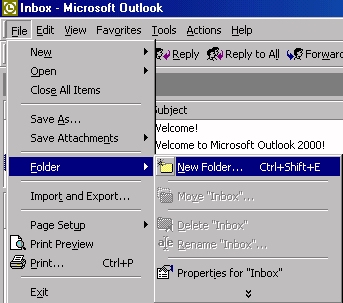
In the Name box type
the name of the folder, and press OK.
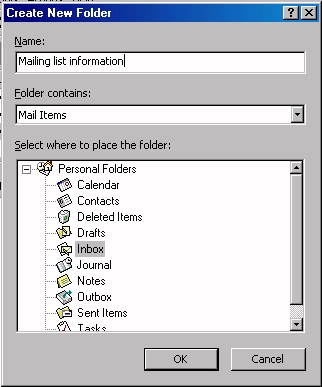
Create folders for all your
needs. Notice the + symbol next to the Inbox.
It indicates that there are now folders within
the Inbox.
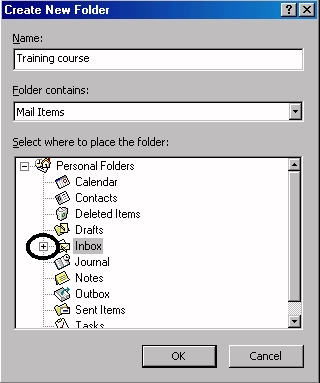
Double-click the + symbol
and notice the names of the new folders in the Inbox.
Make the names of the folders meaningful.
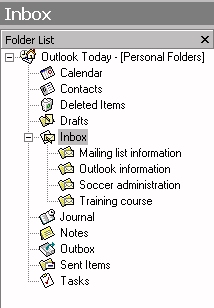
The selected message below
is an important one as it quickly explain how Outlook
works. It should be saved in a folder.
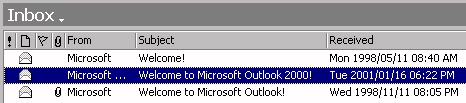
To move a message to a folder, select
or highlight the message, then on the menubar click on Edit,
then Move to Folder.
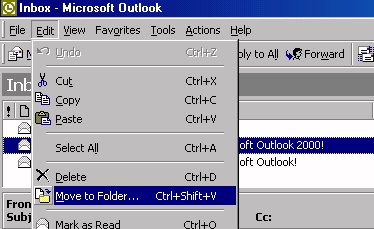
The list of folders opens. Select
the folder in which to put the message and click OK.
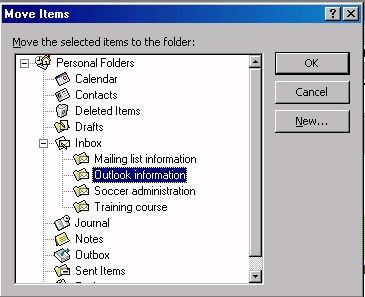
The message is no longer
in the main Inbox. The message has
been moved to a folder.
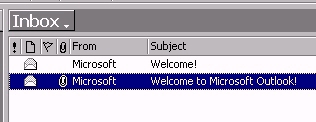
To open or find the folder
list, click on Inbox.
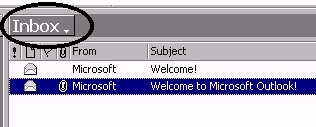
The folder list opens.
To look in the Outlook information folder
click on it. The folder has one message in it, one
message moved and saved there.
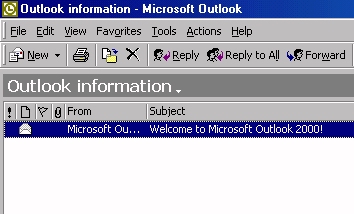
To open the main Inbox,
now click on Outlook information, as indicated
below, which opens the folder. Then click on Inbox
to move to the main Inbox or any other
folder.
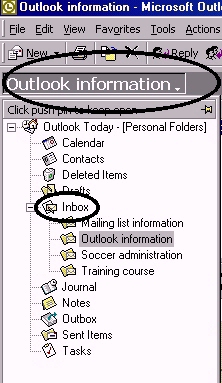
Moving and sorting messages
to folders are essential to a busy person.