Finding one's way around the World Wide Web (WWW) is sometime
referred to as surfing the Web.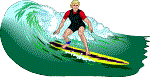 However, surfing the
Web is much easier than real surfing. However, surfing the
Web is much easier than real surfing.
There are several possible ways to navigate
(move around) the WWW.
Click on hyperlinks.
Hyperlinks are usually shown as underlined text, often blue
in colour. However they are not always blue and underlined.
In using this training resource you would have noticed that
the hyperlinks are purple and often not underlined (notice
the items in the contents list to the left of this page).
Hypertext is the main feature of the World Wide Web. You will
identify a hyperlink by the fact that the cursor's arrow  changes to a pointing hand
changes to a pointing hand  on the screen as you move your mouse pointer over that area
of the screen. When this happens, you can click on the left-hand
mouse button and information from another web page or web
site will appear on your screen.
on the screen as you move your mouse pointer over that area
of the screen. When this happens, you can click on the left-hand
mouse button and information from another web page or web
site will appear on your screen.
Sometimes a picture, or parts
of a picture, can also be a link to other sources of information.
For instance, move you mouse of the SchoolNet logo and you
will see a hand. Clicking on the logo will take you to the
SchoolNet web site.

The Back  and
Forward and
Forward  buttons on the left hand side of the icon bar allow
you to move backwards and forwards amongst pages which you have
already opened in the current session of browsing.
buttons on the left hand side of the icon bar allow
you to move backwards and forwards amongst pages which you have
already opened in the current session of browsing.
Type in the Web Site
address (URL)
Sometimes people who want
to sound important use the term URL instead of web site address.
They mean the same thing.
 
The address line appears at
the top of the page, but below the icons. Once you know the
address of a web site you can type it in this line and press
the Enter key. You do not have to
type in the http://
Click here for an explanation
of a web site address.
Use the history
list of addresses of sites you have visited recently
in two ways.
Firstly, in the large
icon bar you will see a History icon (circled below). Click
on this and you will see a list of recently-visited web sites
(circled on the left in the image below). Click on the one
you want to re-visit.
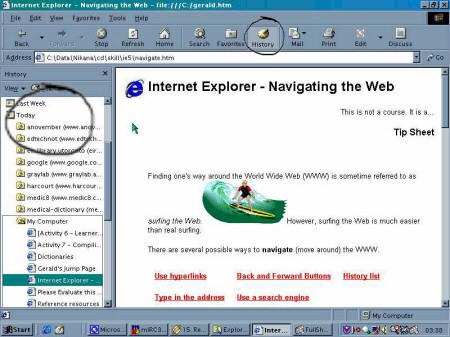
Secondly, the back and forward
buttons have little arrows to their right. Click on that arrow and you will see the most
recently visited pages in the current browsing session displayed.
Once again, click on the page you wish to re-visit. Click on that arrow and you will see the most
recently visited pages in the current browsing session displayed.
Once again, click on the page you wish to re-visit.
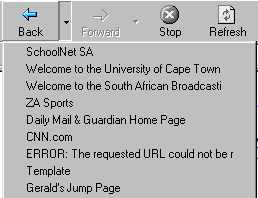
|