|
Inserting pictures previously
made, or from clipart, is very easy with FrontPage.
The only pictures which can
be shown on a web page on the World Wide Web are those with
the extension GIF or JPG. A picture made with the programme
Paint has the extension BMP, but with FrontPage your problems
disappear. Clipart usually has the extension WMF, but
with FrontPage your problems disappear. There are many
different extensions to graphic files, but with FrontPage
the problems disappear. Those problems only
disappear if you create your web pages within a web.
Follow the instructions below
and all pictures inserted will be converted to graphics with
GIF or JPG extensions suitable for the World Wide Web.
It is assumed that you are
working in a web when inserting pictures. You
should have created a new web into which to put your all your
web pages.
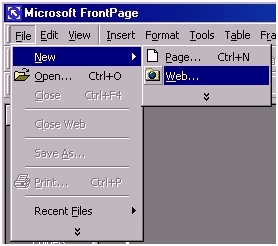
To insert a graphic
To insert a picture click
Insert on the menu bar, then Picture, then From
File. You can easily add a picture from ClipArt
in a similar way.
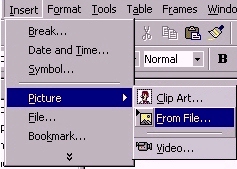
Click on the Select a file
on your computer icon in the bottom corner.
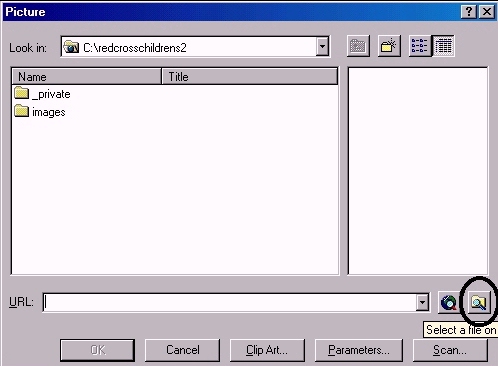
Change folders and directories until you find the required
picture.
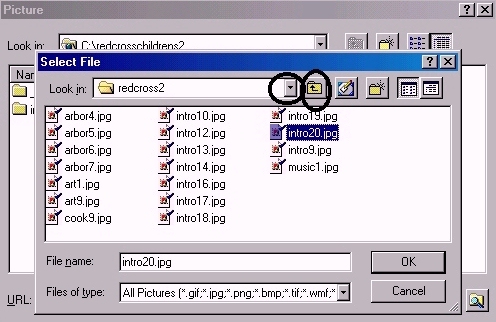
Click OK and the picture
will appear on your web page.
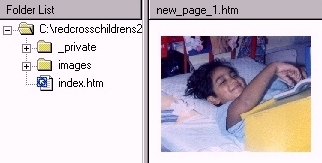
The page and picture need
to be saved. Click on the Save icon on the menu bar.
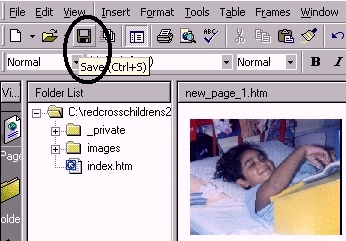
The picture is embedded in
your web and a copy of the picture is made in your
web. The picture is saved in your web.
Your picture should go into
the Image folder. Click on Change Folder. It
is when you save your picture in the web that FrontPage solves
problems. FrontPage converts your image whatever its
extension into GIF or JPG if it is in a web.
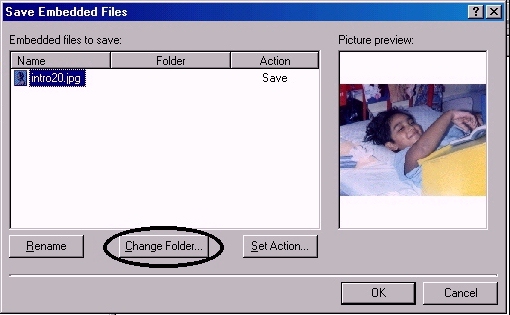
Click on the Images
folder. Click on OK.
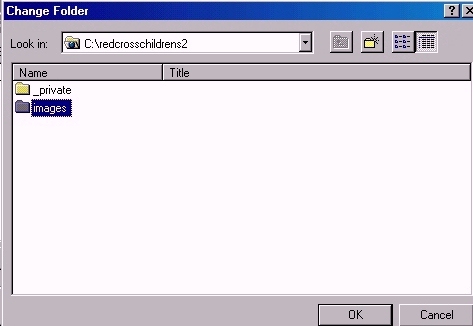
The Images folder
opens. Click OK.
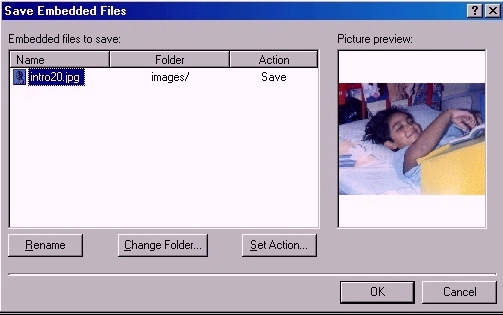
Now save the picture in the
Images folder. Click OK.
Your picture should now be in the Images folder. If
you cannot see it click on the + next to Images in the
Folder List.
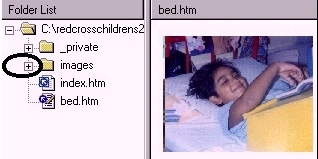
The graphic file is in the
Images folder: It had the correct extension of
JPG to begin with. Even if it had had a different extension
it would now have a JPG or GIF extension.

You do not have to save pictures
in the images folder but it does make your web much clearer
and easier to work with. |