|
To add a background image to a page
within a web
Make sure you are working
within a web.
On the menu bar click on
Format, and then Background.
On the Page
Properties dialogue box, click in the Background picture
box.
Click on Select
a file on your computer.
Browse on the
computer system to find a suitable background image.
The image file
would probably have a JPG, GIF, WMF or BMP extension. Click
OK.
An interesting
white and yellow background graphic was found.
Next the graphic
file must be saved within the web.
To save the background graphic
within the Images folder
Click on Save.
The Save Embedded Files dialogue box opens. Click
on Change Folder to put the background graphic in the
Graphics folder. Click OK.
In the Change
Folder click OK.
In the Save
Embedded Files box click OK. Note that the GIF image
is now in the Images file.
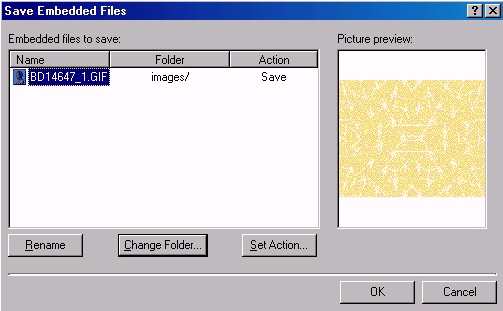
The background
looks more interesting with the yellow variegated background.
Care in the
choice of background picture is needed so that it does not
overwhelm the main source of information on the page.
Note that if
you are using a FrontPage Theme your own background image
is replaced with the Theme image. |