|
Excel automatically starts with a new blank
page. However, you can work with more than one document (workbook)
at a time. While you are working with an existing document
(workbook) you can open a second (and third and fourth etc)
by doing the following:
Click on the File Menu.
Click on New
or
Click on the New File icon

The pop-up screen below will open on your
screen. Make sure that Workbook is selected (click
on it). Click on OK.
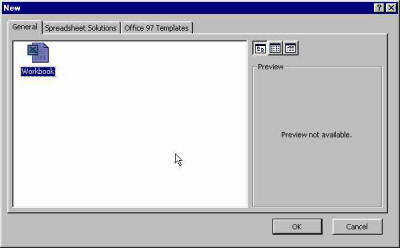
Your new workbook will have the name Book2
(if it is the second workbook that you are working with in
this session). The next new file (workbook) will have the
name Book3 etc. These names may be changed by you when you
save the file. Open
an existing / saved file (workbook)
When you save a document (workbook) to a
disk we refer to the saved document as a file. All files that
you save should have different names, describing what is in
that file. This will help you to find the right document
again when you want to open it.
Click on File
Click on Open
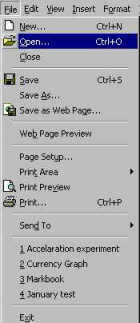
or
Click on the Open File icon

You will now see the pop-up screen( a small
screen with options) appear on your screen (see below).
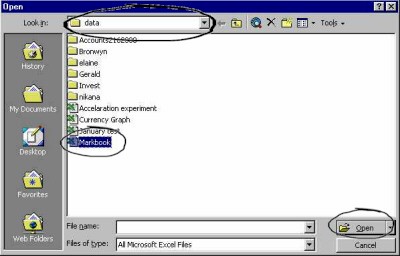
This pop-up screen (above)
will give you all the information you need to be able to find
the file you are wanting to open. The first place to look
is in the Look in: line at the top
of the screen (circled for you here). The name of the
storage folder should appear there. For instance, if you saved
the file in a folder called data you are in the right
place. Now you have to look below the Look in:
line to see the names of the various sub-folders and
files that are in the data folder. In this example
we are hoping to open the file called Markbook.
To open the file, click
on the file name. It will look like this once you have clicked
on it:
Markbook
Now
click on the Open button on the
top right of the pop-up screen.
|