Module 5
Applying Word Processing
Module 5
Concert Programme
Your school probably has at least one occasion in the year when it hosts a concert and invites parents and community members. At such an event on normally hands out a programme of events. Have you or someone you know ever needed to such a programme of events? What did you use to create this programme? How could you use the computer to help create such a programme in future?
![]() Plan It
Plan It
Design a concert programme that you can print and use when you host a school concert. Look at the following example:
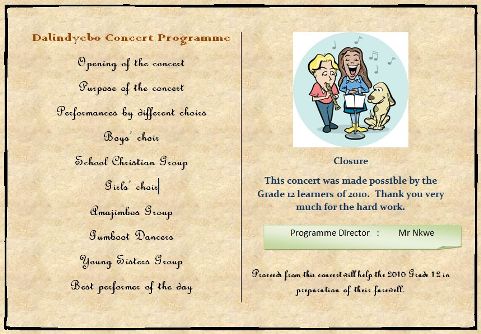
Concert Programme Example
Cllick here to open the example concert programme in a Word document.
Think about the following questions, and if working with a partner, discuss your ideas. Writing your ideas on a sheet of paper might be helpful.
- What is the purpose of using a computer to create a concert programme?
- What are the advantages of having this concert programme saved on the computer?
- How would you arrange the information on the page?
- What would you add to the document so that it is attractive and professional looking?
- What sort of picture might you add? Would it be appropriate?
- Which words might you want to emphasise and how will you do that?
For help on how to do certain tasks, look at the following groups in the
Help Guide:
- Word Processing Group 3: Changing the Look of Your Words
- Word Processing Group 4: Making Paragraphs and Lines of Words Look Good
- Word Processing Group 5: Adding Pictures to Your Pages
- Word Processing Group 6: Designing Your Pages
![]() Do It
Do It
- Start the word processing software and open a new, blank document.
- Change the page orientation to landscape. (For help, see Word Processing Skill 6.4: To use set up the document to print sideways, or landscape.)
- Insert a page border of your preference. (For help, see Word Processing Skill 4.8: To add a border around words or paragraphs.)
- Challenge: Select a texture or colour for the page colour, bearing in mind the limitations of printing this. It would be better to select and place coloured paper in the printer.
- Change the paper layout into two columns. (For help, see Word Processing Skill 6.6: To set up a page with columns, like a newspaper or magazine.)
- Type a title of your concert at the top of the left column. Change the look of the text so it looks like a title.
- Type a numbered list of performances in the order that they appear. (For help, see Word Processing Skill 4.6: To make a numbered list of information.)
- Insert a picture and resize it if necessary, as planned. (For help, see Word Processing Skill 5.2: To add a picture you have already made and saved on your computer.)
- You may want to acknowledge your sponsors by including a thank you text and the picture of their company on the right column.
- Insert a text box that runs the width of the column. Change the shape of the text box to a folded corner text box shape. Type in the name of the organiser. (For help, see Word Processing Skill 6.9: To add a box that you can type words into)
- You may like to draw a line between the two columns to separate them. (For help, see Word Processing Skill 1.5: To use the Drawing (Shapes) tools.)
- Save the concert programme.
![]() Review It
Review It
Look over your concert programme. Make sure it has the following elements:
- A title and a picture (if you have planned it this way)
- The essential information that you planned to include
- No spelling / typing errors
- A numbered list for the events
If any elements are missing, add them to the concert programme now. Remember to save your work when you have
finished.
![]() Share It
Share It
Be prepared to discuss your answers to the following questions during
sharing time:
- How do you wish to make a good impression with your concert programme?
- For what other reasons might you develop similar documents?
- What is your favourite part of the document you designed? Why?
- Which of the computer skills that you learned today might you use again? For what types of tasks might you use those skills?