|
WordArt can be used to make text more eye-catching.
To insert WordArt:
1. Click Insert | Picture | WordArt on the menu bar.

You can also insert WordArt by clicking the  icon on the Drawing toolbar. icon on the Drawing toolbar.
The following dialog box will appear.
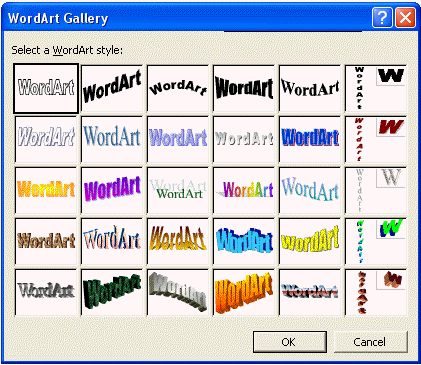
2. Select a style from the WordArt Gallery
3. Click OK
The Edit WordArt Text dialog box will appear.

4. Type your text in the text area (in this example we have typed "Assessment").
The text will be displayed.
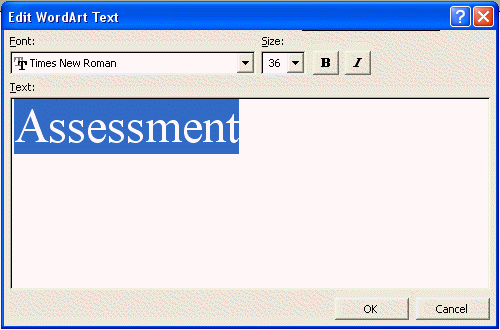
5. Click OK
The WordArt will be added as shown below.
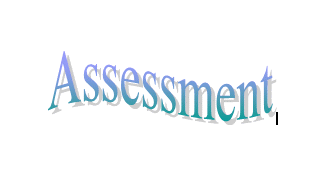
To modify existing WordArt:
1. Click the WordArt that you wish to alter.
2. Click the WordArt Gallery button on the WordArt toolbar.
or double-click on the WordArt .

3. Select a new WordArt style or change the text.
4. Click OK
|